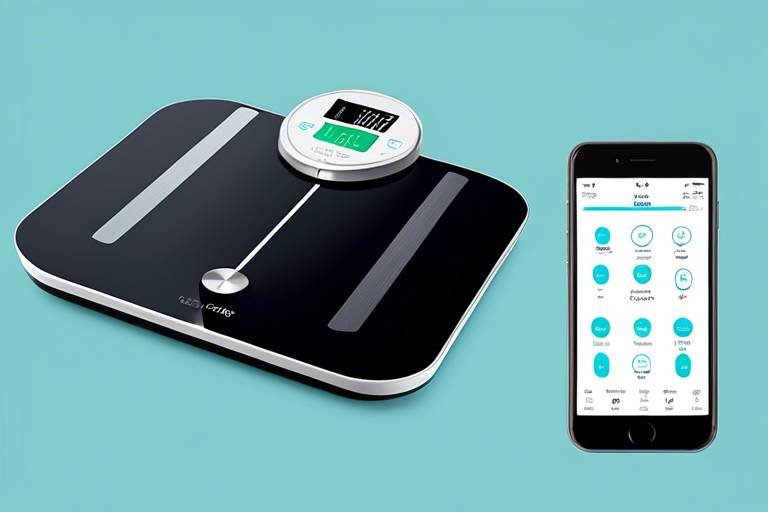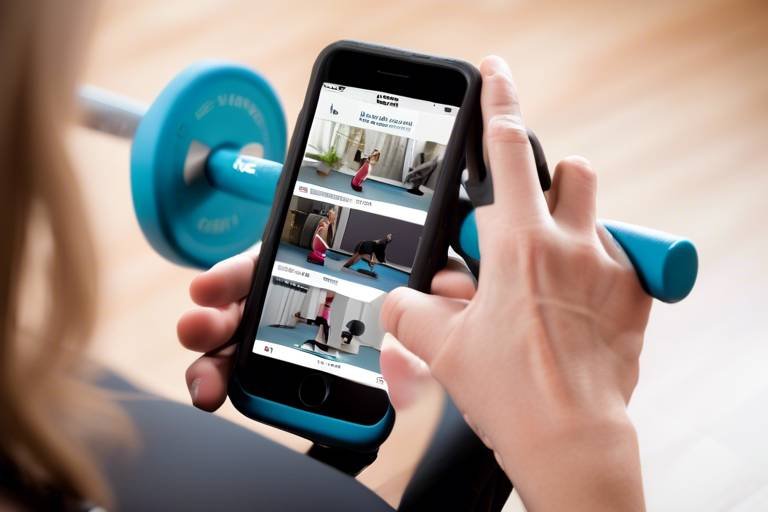How to Backup Your Devices Automatically
Backing up your devices automatically is a crucial task to ensure the safety and security of your valuable data. In today's digital age, where unexpected events like hardware failure or theft can occur at any time, having a reliable backup system in place is essential for peace of mind. By setting up automatic backups, you can protect your photos, documents, videos, and other important files from being lost forever.
When it comes to choosing the right backup solution, you have several options to consider. Cloud storage services like Google Drive, Dropbox, or iCloud offer convenient and secure ways to back up your data online. External hard drives provide a physical backup solution that you can access offline. Backup software, such as Acronis True Image or EaseUS Todo Backup, can automate the backup process and offer additional features for data protection.
Setting up cloud backups is a straightforward process that involves selecting the files and folders you want to back up and choosing a suitable cloud storage provider. With cloud backups, your data is stored remotely on secure servers, allowing you to access it from any device with an internet connection. Additionally, cloud storage providers often offer encryption and redundancy features to enhance data security.
For those who prefer local backups, configuring automatic backups to an external hard drive is a reliable option. By connecting an external hard drive to your device and using backup software or built-in backup tools, you can schedule regular backups to ensure that your data is continuously protected on a physical device.
Utilizing backup software can streamline the backup process and provide advanced features for data protection. Backup software allows you to customize backup settings, set up automatic schedules, and monitor the status of your backups. These tools can help simplify the backup process and ensure that your data is securely backed up at all times.
Monitoring the status of your automatic backups is essential to ensure that they are running smoothly and that your data is being backed up as intended. By regularly checking the backup logs and verifying the integrity of your backup files, you can detect any issues early on and take corrective action to prevent data loss.
Enhancing the security of your automatic backups is paramount to protect your sensitive information from unauthorized access. Implementing encryption methods, enabling password protection, and following best practices for data security can help safeguard your backed-up data against potential threats.
Creating a backup schedule that suits your needs is key to maintaining an efficient backup routine. By balancing the frequency of backups with available storage capacity, you can ensure that your data is regularly backed up without consuming excessive resources. Establishing a backup schedule that aligns with your usage patterns and data volume will help you stay organized and prepared for any data loss scenarios.

Importance of Automatic Backups
This article will guide you through the process of setting up automatic backups for your devices, ensuring that your important data is safe and secure in case of any unexpected events.
Automatic backups are like having a safety net for your digital life. Imagine your device suddenly crashing or getting stolen - all your precious photos, documents, and memories gone in an instant. That's where automatic backups swoop in to save the day. They act as your digital guardian, constantly working behind the scenes to protect your data from hardware failures, theft, or accidental mishaps.
Think of automatic backups as a superhero cape for your files, ready to jump in and rescue them when disaster strikes. By setting up automated backup systems, you are taking proactive steps to ensure that your valuable information is always secure and easily recoverable.
When it comes to choosing the right backup solution, it's essential to consider your specific needs and preferences. Whether you opt for cloud storage, external hard drives, or specialized backup software, each option offers unique benefits tailored to different scenarios.
Cloud backups are like having a vault in the sky where your data is stored securely. By configuring automatic cloud backups, you can enjoy the convenience of accessing your files from anywhere with an internet connection. Additionally, cloud storage providers often implement robust security measures to safeguard your data against cyber threats.
External hard drive backups provide a tangible solution for storing your data locally. By automating backups to an external drive, you create a physical copy of your information that is readily accessible even without an internet connection. Setting up scheduled backups ensures that your files are continuously mirrored on the external drive.
Backup software acts as a digital assistant, streamlining the backup process and offering additional features for customization and security. These tools make it easy to automate backups, set preferences for file types, and encrypt your data for added protection.
Regularly monitoring the status of your automatic backups is crucial to ensure that they are functioning correctly. By staying vigilant and checking for any potential issues, you can address them promptly and guarantee the safety of your backed-up data.
Enhancing the security of your automatic backups involves implementing encryption methods, password protection, and other security measures. By fortifying your backup system with multiple layers of defense, you can rest assured that your sensitive information remains confidential and shielded from unauthorized access.
Establishing a backup schedule tailored to your needs is key to maintaining a consistent and efficient backup routine. Finding the right balance between backup frequency and storage capacity ensures that your data is updated regularly without overwhelming your storage space.
Stay tuned for the FAQs section at the end of this article, where we address common queries and provide insightful answers to further enhance your understanding of automatic backups.

Choosing the Right Backup Solution
When it comes to choosing the right backup solution for your devices, there are several factors to consider to ensure your data is securely protected. From cloud storage to external hard drives and backup software, each option offers unique benefits and features tailored to different needs.
Cloud storage is a popular choice for automatic backups due to its convenience and accessibility. With cloud solutions, you can easily store your data off-site, allowing you to access it from anywhere with an internet connection. Additionally, cloud storage often includes robust security measures such as encryption to keep your data safe from unauthorized access.
On the other hand, external hard drives provide a reliable local backup solution for those who prefer physical storage options. By setting up automatic backups to an external hard drive, you can ensure that your data is continuously backed up and easily accessible in case of emergencies.
Backup software offers a comprehensive solution for automating the backup process and customizing your backup settings. These tools often come with additional security features such as password protection and encryption, providing an extra layer of security for your backed-up data.
When choosing the right backup solution, consider factors such as storage capacity, security features, ease of use, and your specific backup needs. By evaluating these aspects, you can select the backup solution that best meets your requirements and ensures the safety of your important data.

Setting Up Cloud Backups
Setting up automatic cloud backups for your devices is a smart choice to keep your data safe and accessible. Cloud storage offers convenience and security, allowing you to back up your files remotely and retrieve them from anywhere with an internet connection. To begin the process, you first need to select a reliable cloud storage provider that meets your storage needs and security requirements.
Popular cloud storage services like Google Drive, Dropbox, or iCloud offer seamless integration with various devices and operating systems. Once you have chosen a provider, create an account and install the necessary applications on your devices to enable automatic backups. These applications typically allow you to select which files and folders to back up and set up a schedule for regular backups.
When configuring your cloud backup settings, consider enabling encryption to protect your data from unauthorized access. Encryption ensures that your files are securely stored on the cloud server and remain private even in the event of a security breach. Additionally, some cloud storage services offer two-factor authentication for an extra layer of security, requiring a verification code in addition to your password to access your account.
After setting up your cloud backups, regularly monitor the backup status to ensure that your files are being successfully backed up. Check for any error messages or failed backup notifications and troubleshoot any issues promptly. It's also a good practice to periodically review your backup settings and adjust them as needed, especially if you have added new files or made significant changes to your data.

Configuring External Hard Drive Backups
When it comes to safeguarding your data through automatic backups, configuring external hard drive backups is a reliable and convenient method. By setting up automated backups to an external hard drive, you ensure that your data is consistently saved on a physical device, providing an additional layer of security.
To configure external hard drive backups, you first need to connect your external hard drive to your device. Once connected, you can use built-in backup features in your operating system or third-party backup software to schedule automatic backups. These tools allow you to choose the frequency of backups, select specific folders or files to backup, and set up notifications for backup completion.
One of the key advantages of external hard drive backups is the control it offers over your data. Unlike cloud storage, where data is stored on remote servers, external hard drive backups keep your information physically close to you. This can be beneficial for individuals or businesses with sensitive data that require strict control over storage and access.
When configuring external hard drive backups, it's essential to regularly check the storage capacity of your external drive to ensure it can accommodate all your data. You may need to periodically clean up old backups or consider investing in a larger external hard drive if your storage needs grow over time.
Additionally, it's recommended to store your external hard drive in a secure location to prevent physical damage or theft. Consider using a protective case or a safe to store your backup drive when not in use. By taking these precautions, you can ensure that your external hard drive backups remain accessible and reliable in case of any data loss incidents.
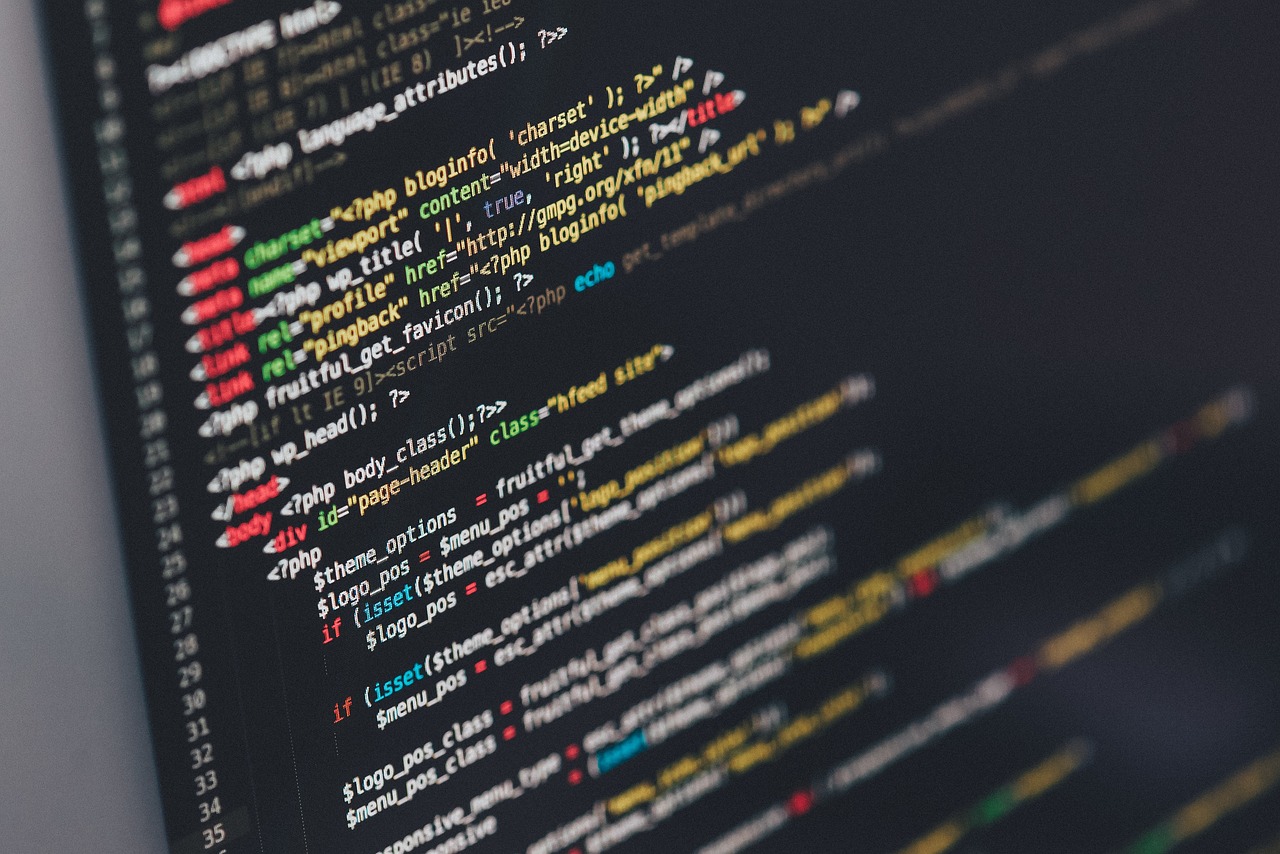
Utilizing Backup Software
When it comes to safeguarding your data, can be a game-changer. These specialized tools are designed to automate the backup process, making it easier and more efficient to ensure the security of your important files and documents. With backup software, you can say goodbye to manual backups that are time-consuming and prone to errors.
One of the key advantages of backup software is its ability to simplify the backup procedure. These programs are often equipped with user-friendly interfaces that allow you to schedule automatic backups, select specific files or folders to backup, and even set up notifications for backup completion. This level of customization ensures that you have full control over the backup process, making it tailored to your specific needs.
Moreover, backup software offers additional security features to enhance the protection of your data. Many programs come with encryption options that allow you to secure your backups with passwords or advanced encryption algorithms. This ensures that even if your backup files fall into the wrong hands, they remain inaccessible without the proper authorization.
By utilizing backup software, you can also benefit from features like versioning, which allows you to keep multiple versions of your files over time. In case you need to retrieve an earlier version of a document or track changes made to a file, backup software simplifies this process by storing historical versions of your data.
Overall, backup software is a valuable tool for automating and optimizing your backup strategy. Whether you are a casual user looking to protect personal files or a business professional safeguarding critical data, investing in backup software can provide peace of mind knowing that your information is secure and easily recoverable in case of unexpected events.

Monitoring Backup Status
Monitoring the status of your automatic backups is a critical aspect of ensuring the safety and security of your data. By regularly checking the backup status, you can verify that the backups are running as scheduled and that your important files are being securely stored. This proactive approach allows you to address any issues promptly and avoid potential data loss.
One effective way to monitor backup status is to set up notifications or alerts that will inform you of any backup failures or errors. By receiving real-time updates, you can take immediate action to resolve the issue and ensure that your data remains protected. Additionally, monitoring backup status allows you to track the progress of backups and confirm that all necessary files are being backed up successfully.
It is also essential to periodically review the logs and reports generated by your backup system. These logs provide detailed information about the backup process, including any errors encountered, the status of completed backups, and the amount of data stored. By analyzing these reports, you can identify any patterns or trends that may indicate potential issues with the backup system.
Regularly testing your backups is another crucial aspect of monitoring backup status. By performing test restores of your backed-up data, you can ensure that the files are intact and can be easily recovered in the event of a data loss incident. Testing backups helps you verify the integrity of your backup system and gives you confidence that your data is fully protected.
In addition to monitoring the technical aspects of backup status, it is important to consider the overall health of your backup strategy. Evaluate the effectiveness of your backup schedule, storage capacity, and security measures regularly to ensure that they align with your data protection needs. By staying vigilant and proactive in monitoring backup status, you can mitigate the risk of data loss and maintain the integrity of your important files.

Ensuring Data Security
When it comes to ensuring data security for your automatic backups, it's essential to implement robust measures to protect your valuable information. One of the key aspects of data security is encryption. By encrypting your backups, you can safeguard your data from unauthorized access and ensure that even if someone gains access to your backup files, they won't be able to decipher the information without the encryption key.
Password protection is another crucial element in enhancing data security. Setting up strong and unique passwords for your backup files or storage drives adds an extra layer of defense against potential breaches. It's advisable to use a combination of letters, numbers, and special characters to create a secure password that is difficult to crack.
Moreover, consider implementing multi-factor authentication for accessing your backup storage. By requiring multiple forms of verification, such as a password and a verification code sent to your mobile device, you can significantly reduce the risk of unauthorized access to your backups. This extra step adds an additional barrier against potential security threats.
Regularly updating your backup software and security tools is also crucial in ensuring data security. Software updates often include patches for known vulnerabilities and security enhancements that help protect your data from emerging threats. By staying up to date with the latest software versions, you can minimize the risk of security breaches and ensure that your backups remain secure.
Additionally, consider storing your backups in a secure location or using a secure cloud storage service that offers advanced security features. Look for services that provide end-to-end encryption, secure data centers, and compliance with industry standards to ensure the highest level of protection for your backed-up data. Choosing a reputable and trustworthy backup solution is essential for maintaining data security.

Creating a Backup Schedule
Creating a backup schedule is a crucial step in ensuring the continuous protection of your data. By establishing a regular routine for backups, you can minimize the risk of data loss and ensure that your important files are always up to date. When creating a backup schedule, consider factors such as the frequency of backups, the amount of data you need to backup, and the available storage capacity.
One approach to creating a backup schedule is to determine how often you need to back up your data based on how frequently your files change. For example, if you work on important documents daily, setting up a daily backup schedule can help ensure that no changes are lost in case of an unexpected event. On the other hand, if your files don't change as frequently, a weekly or bi-weekly backup schedule may be sufficient.
Another factor to consider when creating a backup schedule is the storage capacity of your backup solution. Ensure that you have enough space to accommodate all your data without running out of storage. If you have large files or a significant amount of data, you may need to opt for a backup solution with ample storage capacity or consider rotating backups to manage space efficiently.
It's also essential to set specific times for backups to avoid interruptions during your work hours. Choose a time when your devices are typically not in use to prevent any conflicts with ongoing tasks. Additionally, consider setting up automated reminders or notifications to prompt you when it's time to backup, ensuring that you don't forget to update your backups regularly.
Lastly, periodically review and adjust your backup schedule to accommodate any changes in your data management needs. As your data grows or your file usage patterns evolve, revisit your backup schedule to ensure that it remains effective in safeguarding your information. By staying proactive and consistent in maintaining your backup schedule, you can mitigate the risk of data loss and preserve the integrity of your files.
Frequently Asked Questions
- What is the importance of automatic backups?
Automatic backups are crucial for protecting your data from loss due to various reasons such as hardware failure, theft, or accidental deletion. By setting up automated backup systems, you ensure that your important information is safe and secure, even in unexpected situations.
- How do I choose the right backup solution?
When selecting a backup solution, consider factors like storage capacity, security features, and ease of use. Explore options such as cloud storage, external hard drives, and backup software to find the best fit for your specific needs.
- Why is monitoring backup status important?
Regularly checking the status of your automatic backups is essential to ensure they are functioning correctly. By monitoring the backup process, you can identify and address any issues promptly, guaranteeing the safety of your data.
- How can I enhance data security in automatic backups?
To enhance the security of your backups, consider implementing encryption methods, password protection, and other security measures. These precautions help safeguard your sensitive information from unauthorized access.
- What is the significance of creating a backup schedule?
Establishing a backup schedule is crucial for ensuring timely updates of your data. By setting a routine that balances frequency and storage capacity, you can maintain an efficient backup system that meets your needs.